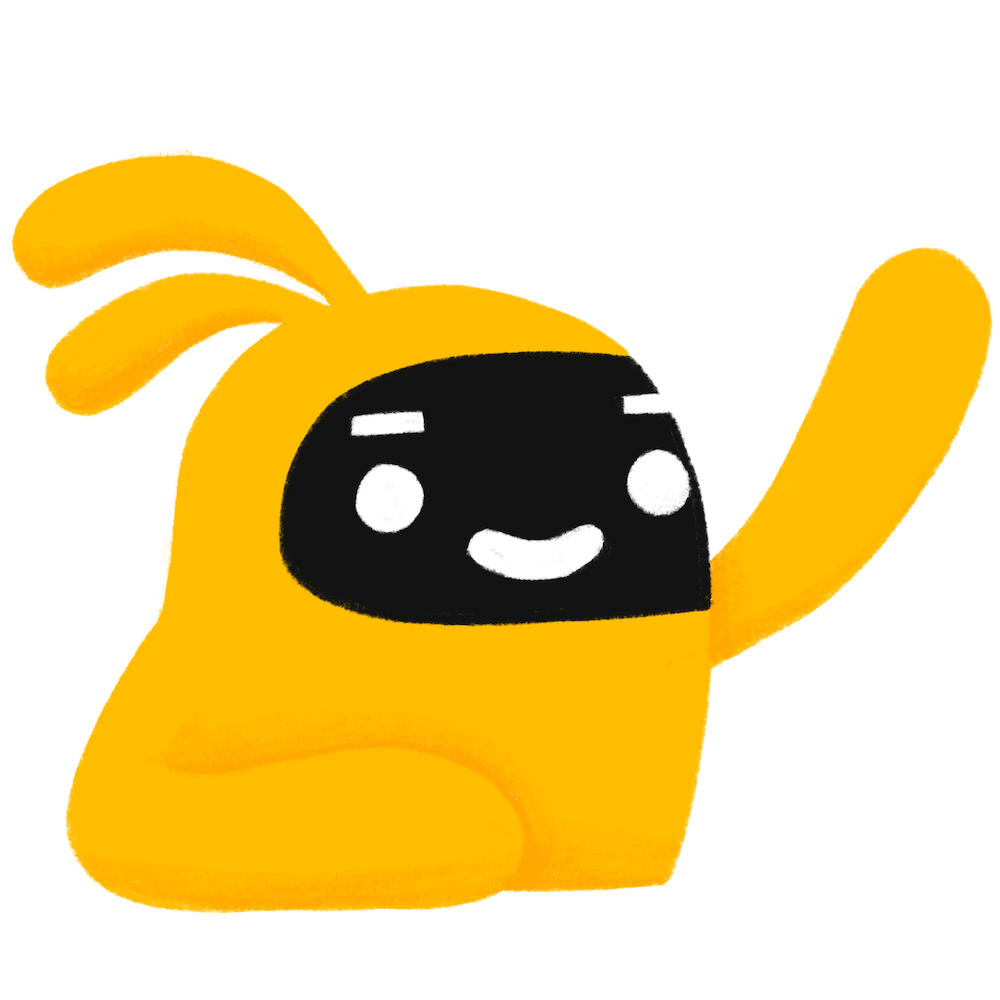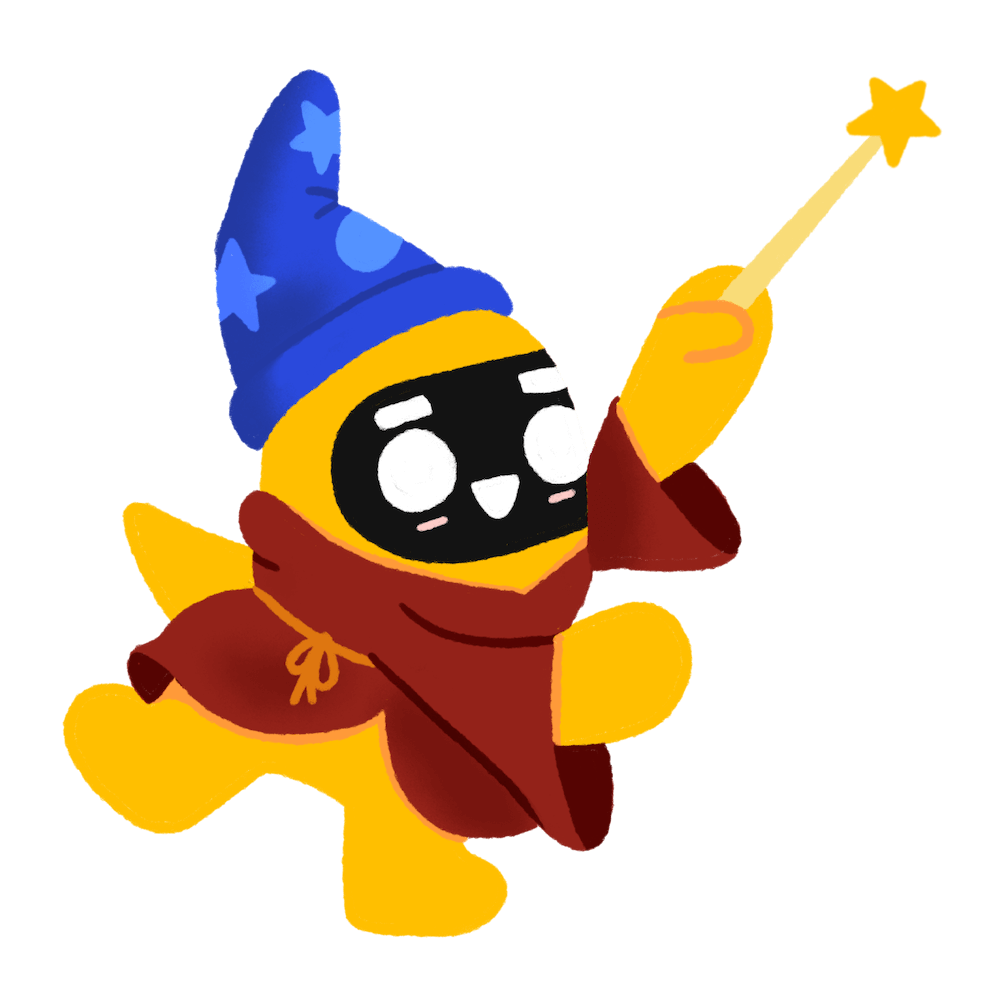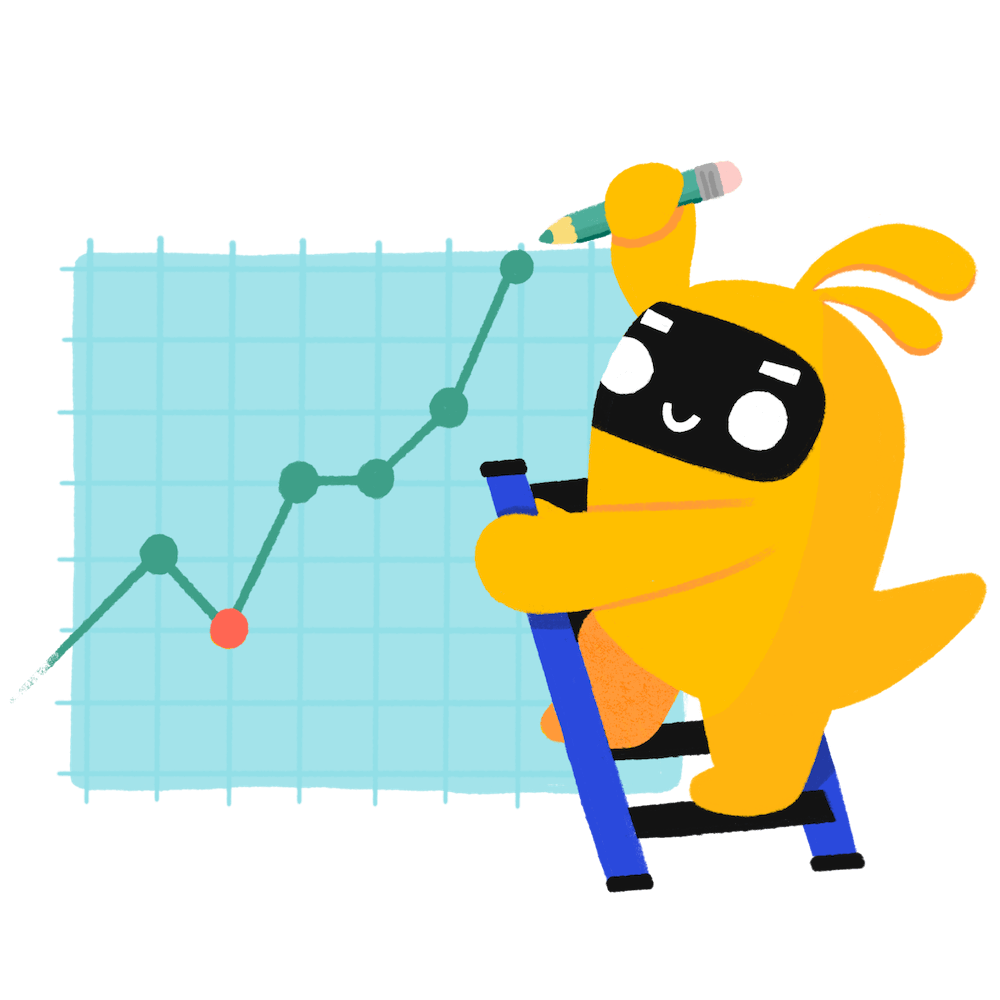OKR template to implement cost savings/automation initiative
The given OKR focuses on implementing a cost-saving/automation initiative with an aim to streamline operations and reduce costs. It starts with developing an implementation plan, identifying the objectives and deliverables of the initiative, assigning roles, and creating a comprehensive timeline.
The second part of the OKR aims to identify three potential areas for cost savings/automation. To achieve this, it includes actions such as reviewing current expenditures, analysing current processes for potential automation, and uncovering inefficiencies in existing procedures.
The last outcome driving this OKR is to achieve a 10% reduction in costs or time savings via the initiative by the end of week 12. Tactics to achieve this include setting clear goals focused on cost reduction, adapting and improving strategies as per progresses and regularly tracking and evaluating the initiative's performance.
Overall, this OKR is designed to spur innovation and efficiency within a company. The details outlined in the plan combine cost reduction, automation, and efficient initiative planning and execution to ensure the company not only saves on costs but also improves productivity.
The second part of the OKR aims to identify three potential areas for cost savings/automation. To achieve this, it includes actions such as reviewing current expenditures, analysing current processes for potential automation, and uncovering inefficiencies in existing procedures.
The last outcome driving this OKR is to achieve a 10% reduction in costs or time savings via the initiative by the end of week 12. Tactics to achieve this include setting clear goals focused on cost reduction, adapting and improving strategies as per progresses and regularly tracking and evaluating the initiative's performance.
Overall, this OKR is designed to spur innovation and efficiency within a company. The details outlined in the plan combine cost reduction, automation, and efficient initiative planning and execution to ensure the company not only saves on costs but also improves productivity.
Implement cost savings/automation initiative
Develop detailed implementation plan for chosen initiative by week 8
Identify objectives and deliverables of the chosen initiative
Assign roles and responsibilities related to the plan
Develop comprehensive timeline for each task by week 8
Identify 3 potential areas for cost savings/automation by week 4
Review current expenditures to identify key cost areas
Analyse processes for potential automation
Identify inefficiencies within procedures
Achieve 10% cost reduction or time savings via the implemented initiative by week 12
Set clear goals for the initiative focusing on cost reduction
Adapt and improve strategies according to progress
Regularly track and evaluate the initiative's performance